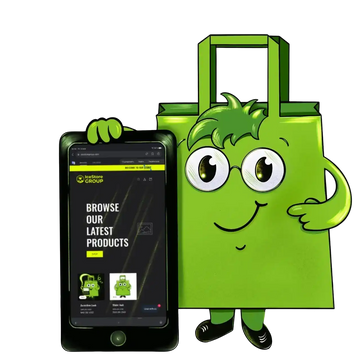Creating a Shopify store goes far beyond simple registration. The real work begins once you access the admin dashboard. This is where you transform a blank account into a fully operational online store: adding products, customizing design, creating categories, integrating payment and shipping solutions, and monitoring sales and analytics. In this step-by-step guide, we break down each section of the Shopify admin panel in clear, straightforward language and demonstrate how to build your store entirely on your own.
Dashboard — The Control Center of Your Store
 Once you log in to Shopify, you land on the dashboard. Think of it as the cockpit of your store — here you’ll find essential business insights and guidance on next steps. On the dashboard, you can view:
Once you log in to Shopify, you land on the dashboard. Think of it as the cockpit of your store — here you’ll find essential business insights and guidance on next steps. On the dashboard, you can view:
-
Overall sales and revenue statistics.
-
Order volume and traffic sources.
-
Shopify’s recommendations for important actions (e.g., setting up payment methods or adding products).
Why it matters: The dashboard keeps you informed at a glance. It shows how your store is performing, which days were most profitable, and enables you to respond quickly to changes.
💡 IceStoreGroup Tip: Pay attention to Shopify’s recommendations on the dashboard — they help ensure you don’t miss important steps and accelerate your store’s launch.
📦 Products Section — Adding Your Items

This is the heart of your store. In the Products section, you create and manage your entire product range.
What you can do:
-
Add new products manually.
-
Specify product name, detailed description, price, SKU, stock quantity, and variants (e.g., color, size).
-
Upload high-quality images.
-
Set tags and categories for easy filtering.


Why it matters: The product page is often the deciding factor for a purchase. Clear images, concise descriptions, and a well-structured product specification directly influence conversion rates.
💡 IceStoreLab Tip: Study competitor product pages. The service reveals what texts, images, and tags top-performing stores use — helping you make your products more appealing.
Collections — Organizing Products for Your Customers

Collections are groups of products organized in a way that makes sense to your customers. Examples include “New Arrivals”, “Summer Collection”, or “Gifts under $200”. They help users find what they need faster and improve SEO.
How to do it:
-
Go to Products → Collections.
-
Create a new collection manually or automatically (based on tags, price, title, etc.).
-
Assign products and save.
Why it matters: A well-structured catalog improves store usability and increases the likelihood of a purchase. Collections also help search engines better index your site.
💡 Tip: Create not only obvious categories but also thematic collections — they capture additional search queries and improve discoverability.
Customers — Your Most Valuable Asset
 The Customers section collects all information about your buyers: who they are, what they order, how often they return, and how much they spend.
The Customers section collects all information about your buyers: who they are, what they order, how often they return, and how much they spend.
What you can do:
-
View each customer’s order history.
-
Segment your audience for email campaigns and promotions.
-
Analyze purchase frequency and average order value.
Why it matters: Your customer base is your most valuable asset. It enables you to create personalized offers, launch loyalty programs, and increase repeat purchases.
💡 Tip: Customers who make more than two purchases tend to respond better to personalized offers — leverage this in your marketing strategy.
Orders — Managing Your Sales

The Orders section displays all purchases and their statuses. Here you can:
-
Track incoming orders.
-
Update order statuses (paid, fulfilled, delivered).
-
Manage returns and cancellations.
-
View payment and shipping methods.
Why it matters: Prompt order processing and timely status updates build customer trust and enhance your store’s reputation.
💡 Tip: Set up automated notifications to customers when their order status changes — this reduces support inquiries and improves the customer experience.
Online Store — Website Design and Structure

The Online Store and Content sections control your store’s appearance. Here, you create pages, configure menus, and select a theme.
Themes
-
Choose a ready-made theme or install a new one from the Theme Store.
-
Click Customize to open the visual editor and modify colors, fonts, banners, and sections without coding.
💡 Tip: Next-generation themes (Online Store 2.0) offer flexible page structure customization and dynamic section additions.
Pages
Create essential pages such as:
-
About Us — who you are and what you do.
-
Contact — ways to get in touch.
-
Shipping & Returns — important customer guidelines.
-
FAQ — answers to common questions.
Each page should be concise and valuable — this builds trust and reduces customer inquiries.
Navigation
Configure your site menus: a main menu for categories and collections, and a footer menu for contact information and policies. Clear navigation helps customers avoid confusion and quickly find what they need.
Analytics — Data that Drives Your Business
The Analytics section displays key store metrics:
-
Number of visitors and their sources.
-
Conversion rate and average order value.
-
Most popular products and pages.
Why it matters: Without data, business growth is guesswork. Analytics helps you understand what works and what needs improvement.
💡 IceStoreLab Tip: Compare not only your own metrics but also competitor data. This helps identify growth opportunities and develop strategies based on real market insights.
Marketing & Discounts — Promoting Your Store
In the Marketing section, you can launch simple campaigns: email newsletters, social media posts, and automated messages. Shopify provides ready-made templates for quick launches.
In the Discounts section, create promo codes and automatic discounts. You can set percentage discounts, fixed amounts, free shipping, or “Buy X — Get Y” offers.
💡 Tip: Use different promotions for different customer segments — it’s more effective than offering one discount for everyone.
Store Settings — The Foundation of Your Business

The Settings section contains the key parameters that define your store.
Domains
Connect your own domain — this builds trust and improves SEO. You can purchase a domain directly through Shopify or connect an existing one.
Payments
Set up payment methods: credit/debit cards, Apple Pay, PayPal, and local payment options. The more payment options you offer, the higher the conversion rate.
💡 Tip: Test your payment system before launching your store to avoid errors and lost orders.
Shipping
Create shipping zones (e.g., Russia, Europe) and configure rates (flat rate, free shipping, weight-based pricing). Clear shipping terms reduce order cancellations.
Taxes
Specify your country and tax rates. Shopify can calculate taxes automatically, but you can set custom rules for specific product categories if needed.
Policies
Add essential pages: return policy, privacy policy, terms of service. This builds customer trust and provides legal protection.
Apps — Expanding Your Store’s Capabilities

Shopify allows you to extend your store’s functionality through apps. The Shopify App Store offers thousands of solutions, including:
-
Collecting reviews and ratings.
-
Email marketing and newsletters.
-
Process automation.
-
Translations and multilingual support.
💡 Tip: Avoid installing too many apps. Each plugin can affect site speed. Install only what is truly necessary.
Final Preparation and Store Launch
Before making your store accessible to customers, ensure that:
-
All pages open correctly and display properly on mobile devices.
-
The checkout process works without errors.
-
Payment and shipping methods are tested.
-
All descriptions and product images are in place.
-
Analytics and advertising pixels are installed.
Once everything is ready, remove the password protection: go to Online Store → Preferences and disable password protection. Your store will then be accessible via your domain.

💡 Important: Password removal is available only on paid Shopify plans.
Additional Growth Opportunities
After launching your store, explore additional tools to expand your reach and increase sales:
-
Sales Channels: Add Facebook, Instagram, Amazon, or other platforms. This will broaden your reach and allow sales beyond your website.
-
Marketing: Connect Google Analytics, Yandex.Metrica, set up retargeting campaigns, and create a blog.
-
SEO: Optimize page titles and descriptions, monitor site loading speed, and ensure a user-friendly interface.
💡 Tip from IceStoreGroup: We can handle full setup of integrations, SEO, and additional sales channels so your store reaches stable sales faster.
Conclusion
Creating a Shopify store on your own is a clear and logical process when broken down into steps. It’s important not only to fill in fields but to understand the purpose of each section — from product pages to analytics and marketing. By mastering the Shopify admin panel, you will be able to manage your online business professionally and grow it based on data-driven insights.
Shopify offers a convenient and flexible platform, while IceStoreLab provides market and competitor analysis to support informed decision-making. Combining these tools will allow you to not just build an online store, but establish a sustainable business that continues to grow and evolve.
📧 Email: info@icestoregroup.com
🌐 Website: https://icestoregroup.com
📱 Telegram: https://t.me/icestoregroupshopify
🔔 Follow our Telegram channel: https://t.me/icestoregroup
🔥 7-Day Free Trial 🔥
Experience IceStoreLab in action:
✅ Daily reports via Telegram and Email
✅ Competitor change history
✅ AI recommendations and visual reports
See for yourself how data turns into actionable decisions.
👉 Start your free trial now